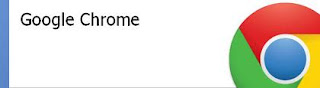
Every time a person visits the Internet, the pages visited, the images viewed and the values of forms are stored as part of the Internet history. The manual approach to clearing this history in Google Chrome is to simply click "Clear Browsing Data" in the Options menu before you close the browser. This method is rather tedious and sometimes easily forgotten. Google Chrome also provides the option to automatically delete your history when the browser is shut down to help protect your privacy on the Internet.
How to Delete Search History on Google Chrome
Google has forayed in to developing its own web browser – Google Chrome launched recently, which is one of the fastest browsers on the web. Here are simple instruction on how to delete search history on Google Chrome.
* To delete search history from Google chrome, type the key combination 'Ctrl + Shift + Del'.
* In the window that opens, click on the 'Clear Browsing Data' button to delete all search history.
Or
Follow these Instructions:
1: Open the Google Chrome browser and click on the "Wrench" button to open the "Options" menu.
2: Click "Under the Hood" and then click the "Content Settings" button.
3: Under the section labeled "Cookies," select "Clear cookies and other site data when I close my browser."
4: Click the "X" at the top right of the screen to close Google Chrome. Restart Google Chrome. Your Internet history will be cleared each time you close Google Chrome.

0 comments:
Post a Comment